In the Skype for Business days (ancient stuff 😉) lots of people where used to having the “call me at” option pop-up when joining a meeting using the mobile app.

PS: my apologies for the screenshots being from a Dutch client.
| Important note: the organizer of the meeting needs a Audio Conferencing license within Office 365 for the call me at option to work. |
Now I’ve got good and bad news about this feature.
First the bad news: when joining a Microsoft Teams meeting, this option is not shown directly.
The good news: it is available but hidden within the options menu.
To get to this option, join the meeting and click on three dots to get the options menu.

Choose the “Call me” option and supply your phone number.
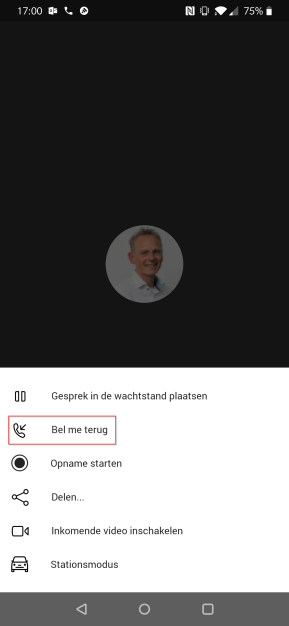

You’ll now receive a phone call and will be joined to the meeting.
From the Desktop client the same feature is available but it’s hidden under the “info button”.


With that: enjoy your Teams meetings!!

Leave a comment